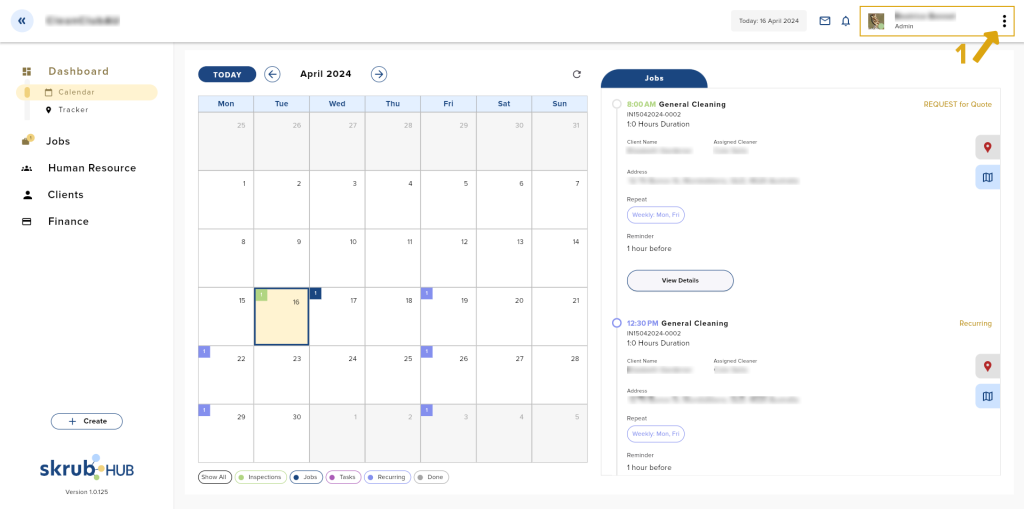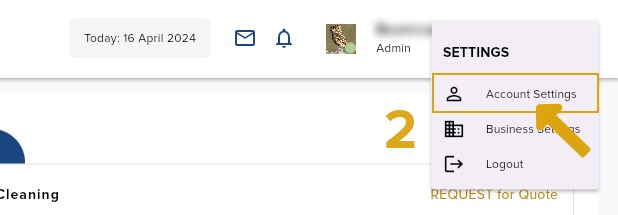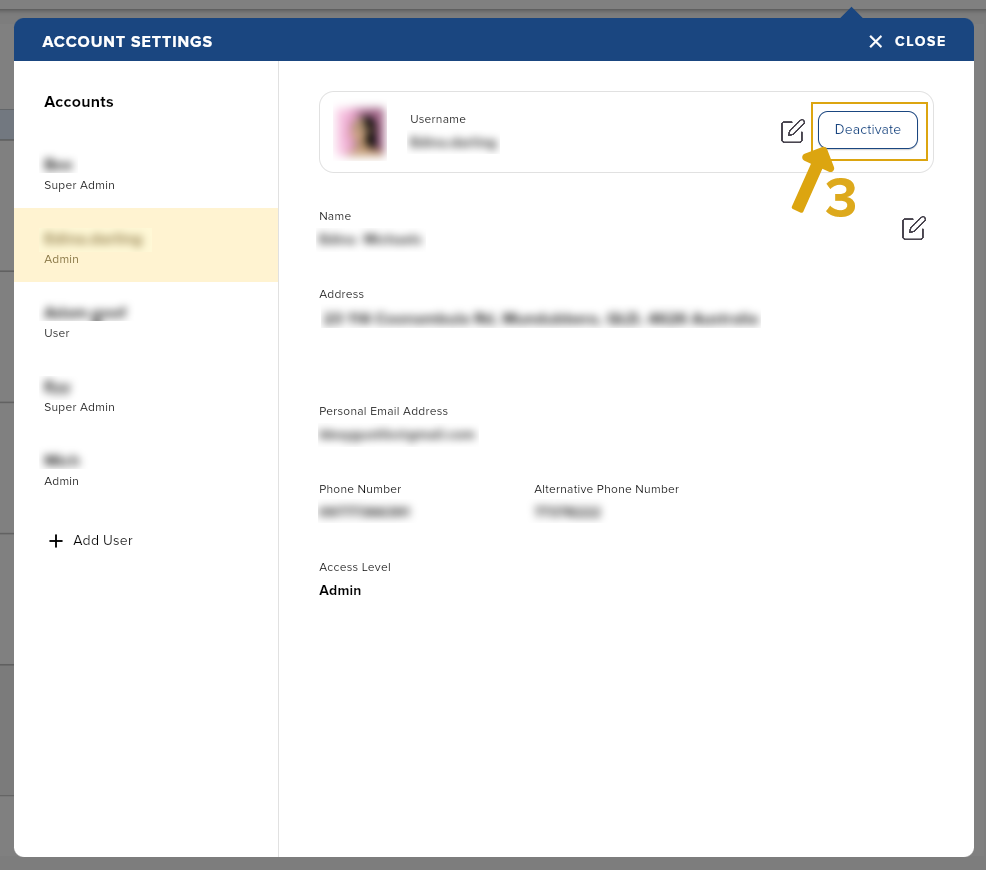Account Settings contains all your user accounts. You may create, update, and delete an account in this page but those mentioned actions may only be done based on your access level.
Click here to learn about access levels.
A. Creating an account
Steps on how to create an account:
- Go to your profile.
- Go to Account Settings.
- Click the Add User button.
- Enter the user’s username and password
- Then confirm the password
- Enter the required fields.
- Username
- Password
- Full name
- Address
- Phone number
- Alt phone number
- Access level
- Click the Submit button to save.
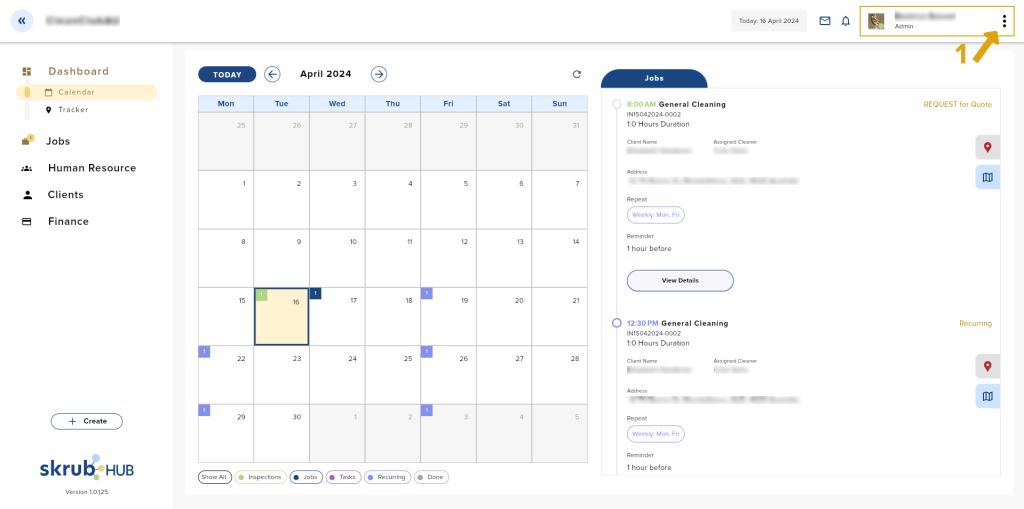
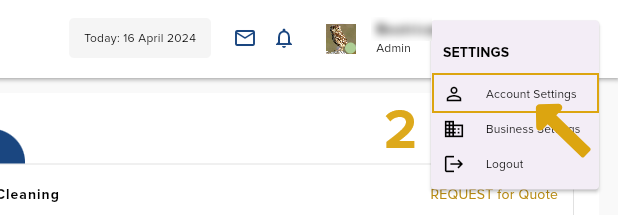
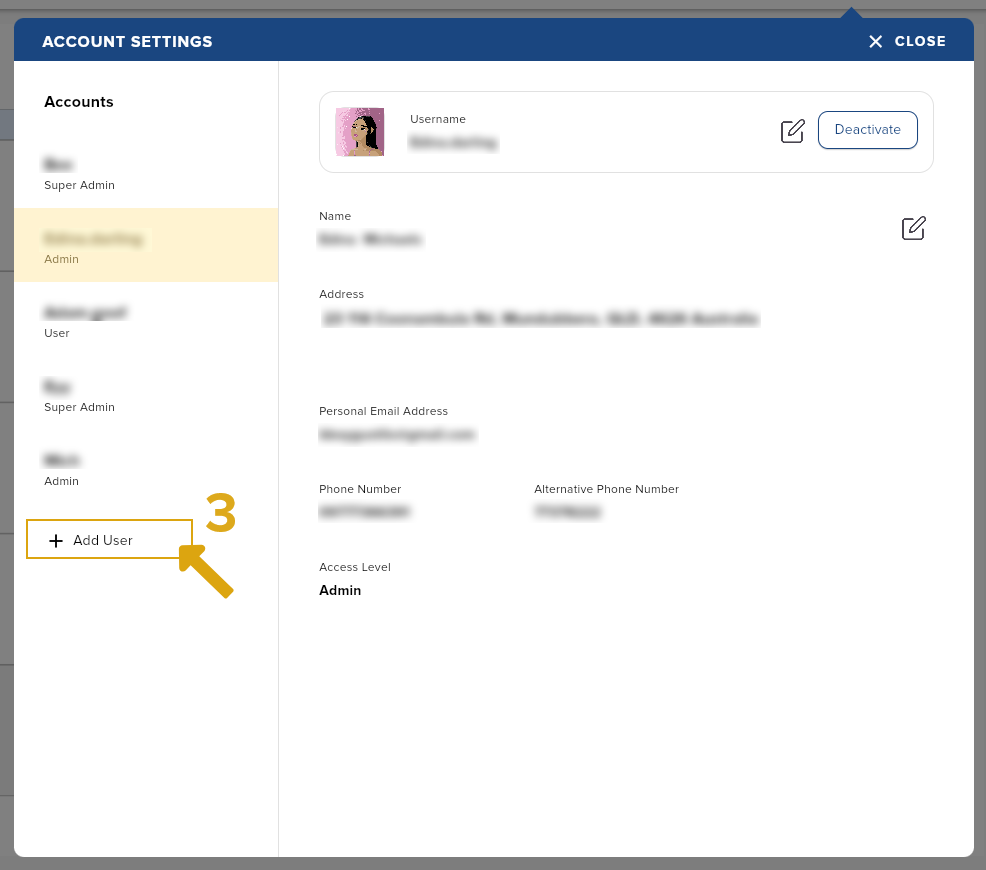
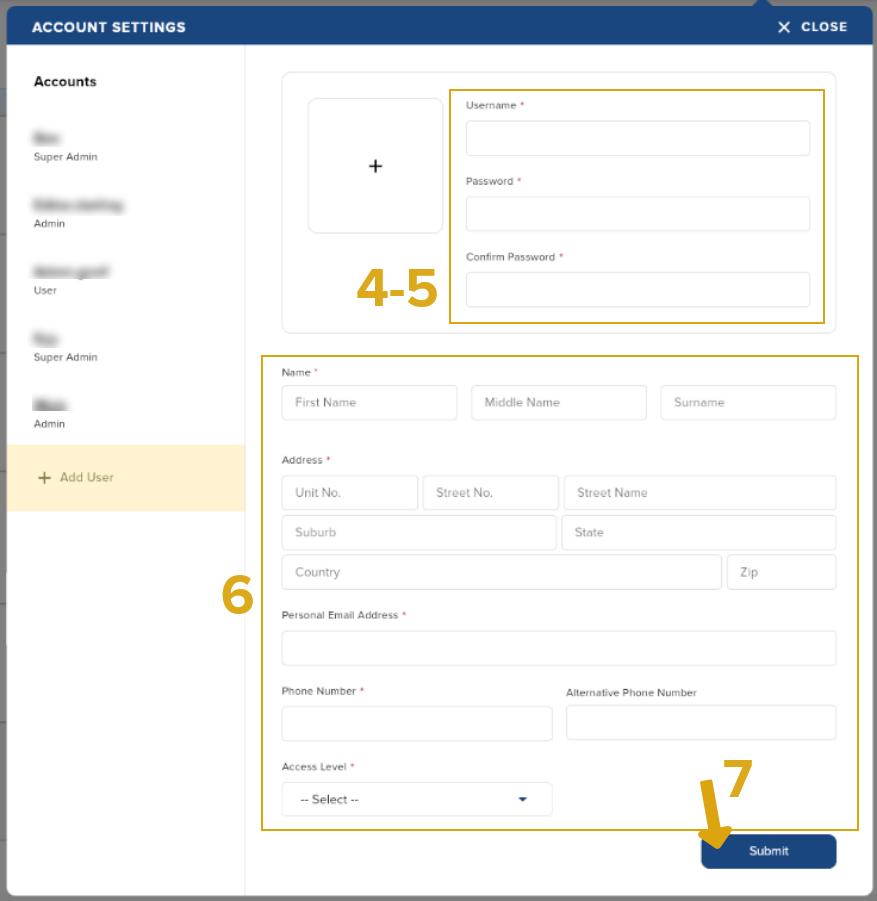
B. Updating account details
Steps on how to update your username:
- Go to your profile.
- Go to Account Settings.
- When viewing your profile details, click the edit icon beside your current username.
- Enter your new username.
- Click the save icon to save the change.
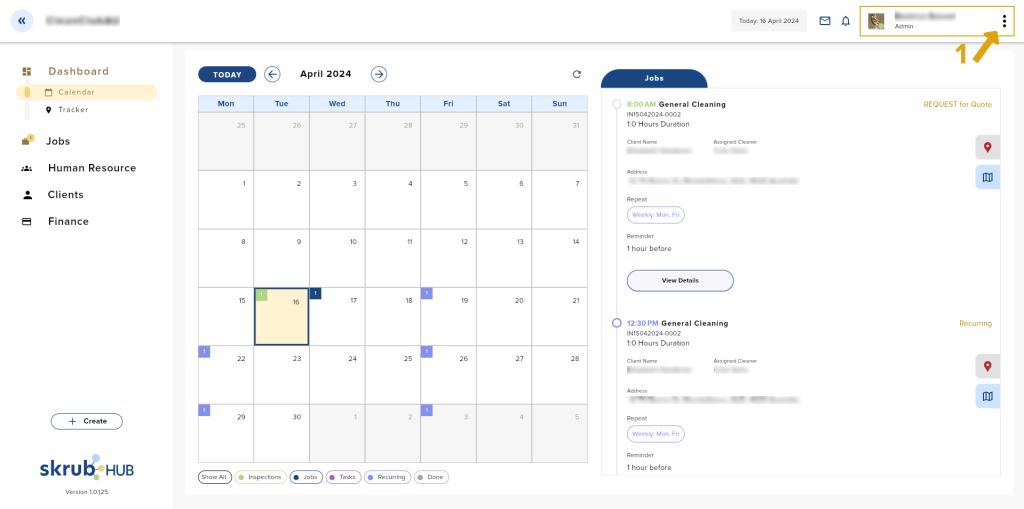
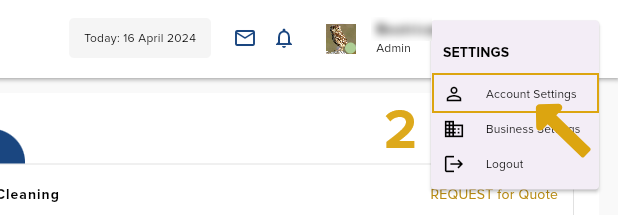
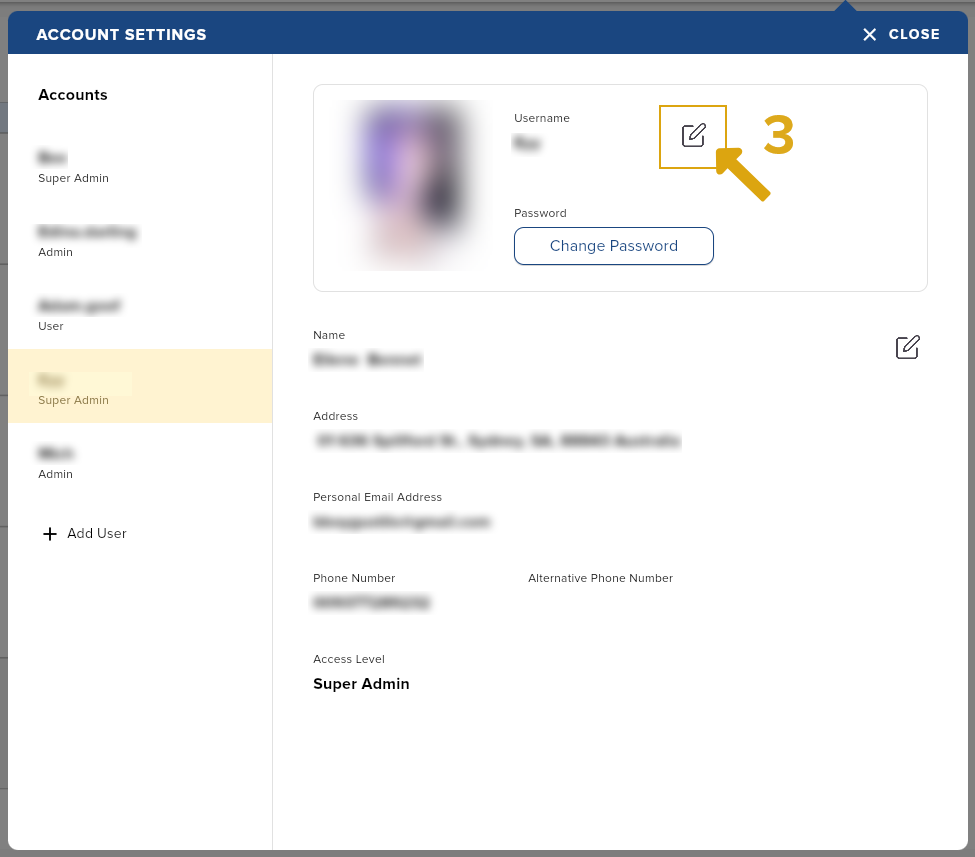
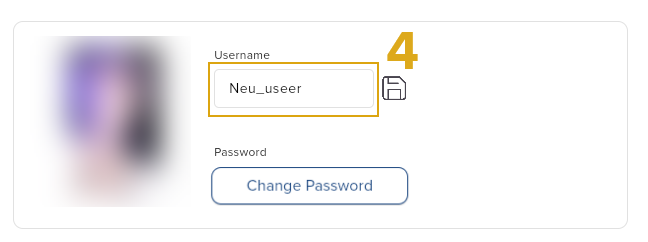
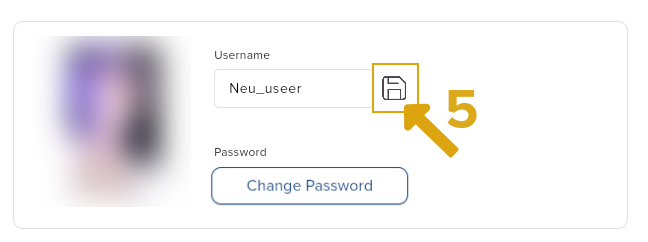
Regardless of your access level, whether you have an admin or non-admin account, you can reset your own password.
Steps on how to update/reset your password:
- Go to your profile.
- Go to Account Settings.
- When viewing your profile details, click the Change Password button.
- Enter your old password
- Enter your new password
- Re-enter your new password for confirmation
- Click the Submit button to save.
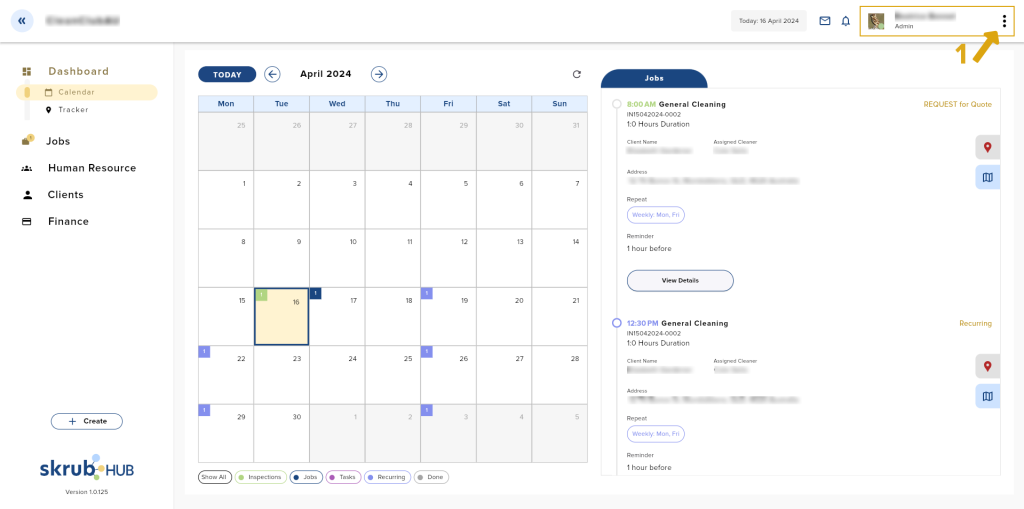
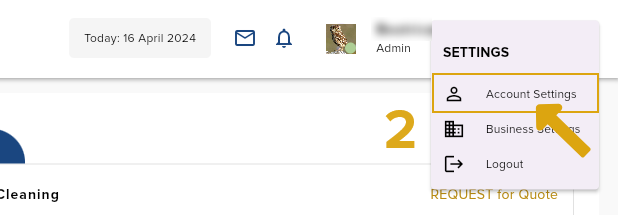
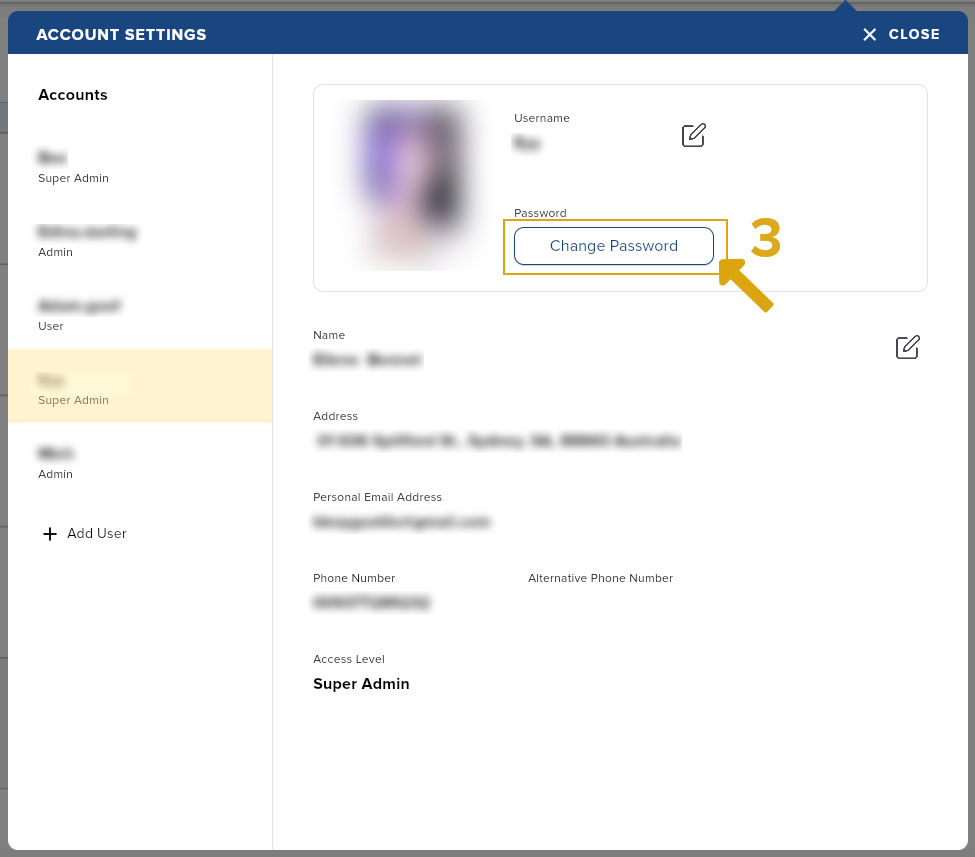
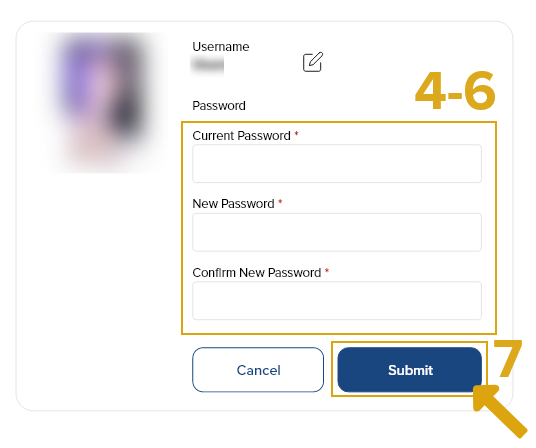
C. Deactivating an Account
Deleting an account will only be available for admin users.
Steps on how to delete an account:
- Go to your profile.
- Go to Account Settings and select an account you want to deactivate.
- Click the trash icon to delete a user.
- A pop-up will appear to ask for confirmation of the deletion. Click OK.