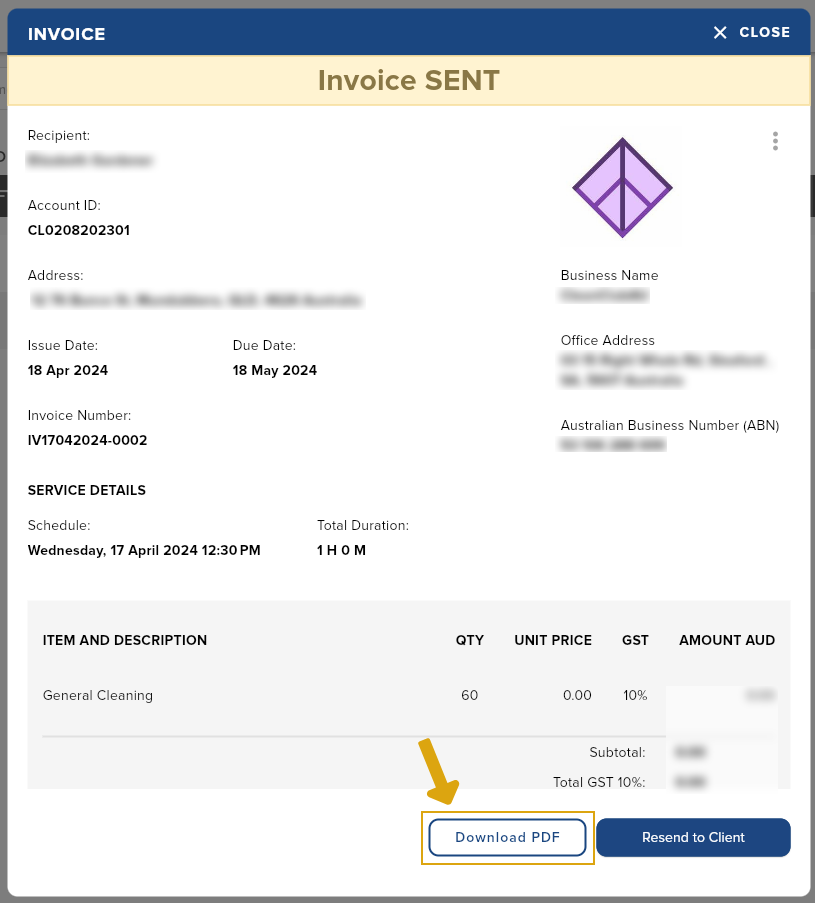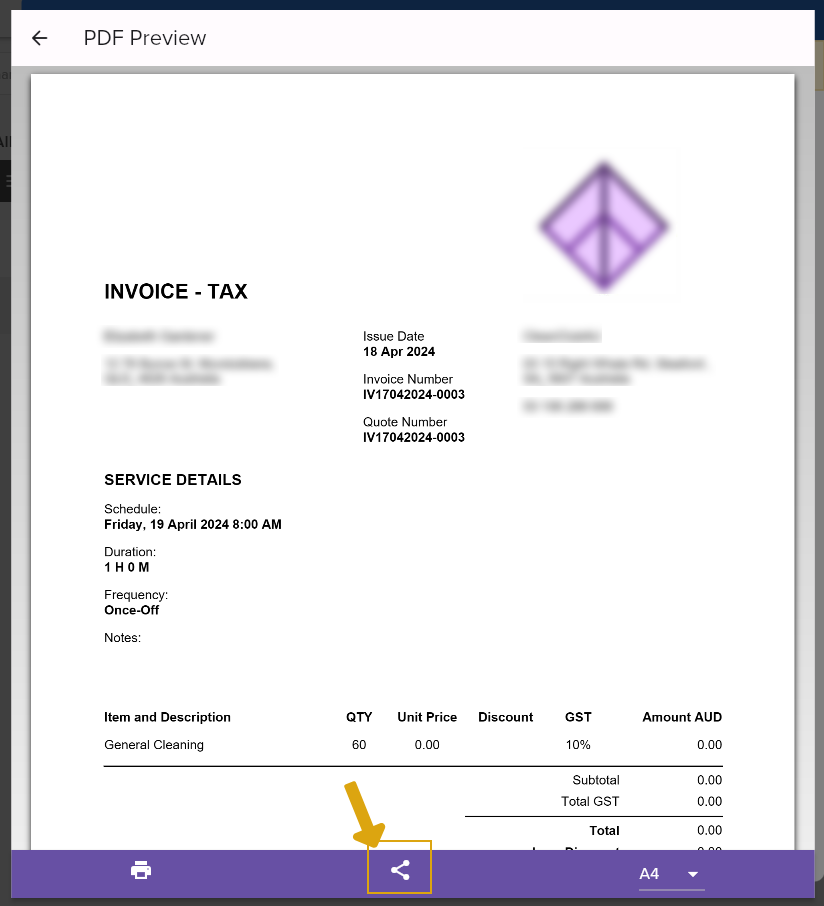Effortlessly manage your invoices with this tab. Take control of your basic accounting needs by editing, archiving, downloading, and handling everything with ease.
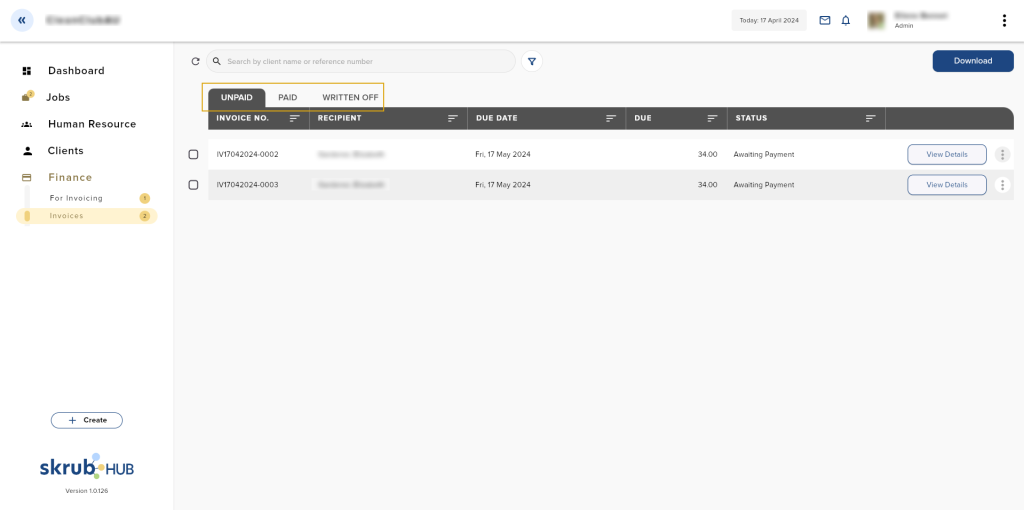
The Invoices menu has 3 tabs:
- Unpaid – All Awaiting Payment and Overdue invoices are listed here.
- These are the options for invoices waiting for payment:
- Download
- Mark as Paid
- Resend to Client
- For Overdue
- Download
- Mark as Paid
- Write off
- Resend to Client
- These are the options for invoices waiting for payment:
- Paid
- Download
- Archive
- Written-off – Written-off invoices are receivables, loans, or other debts that have virtually no chance of being paid. These are the options available for written-off invoices:
- Download
- Archive
Resending Invoices
- On the Sidebar menu, go to Finance.
- Click Invoices.
- Under Unpaid, select the invoice you want to resend.
- Click the Send to Client button at the bottom part of the invoice. This will automatically open the Skrub Hub mail with a pre-filled template.
- (Optional) Edit the email template.
- Click the Send button to send the invoice to the client through email.
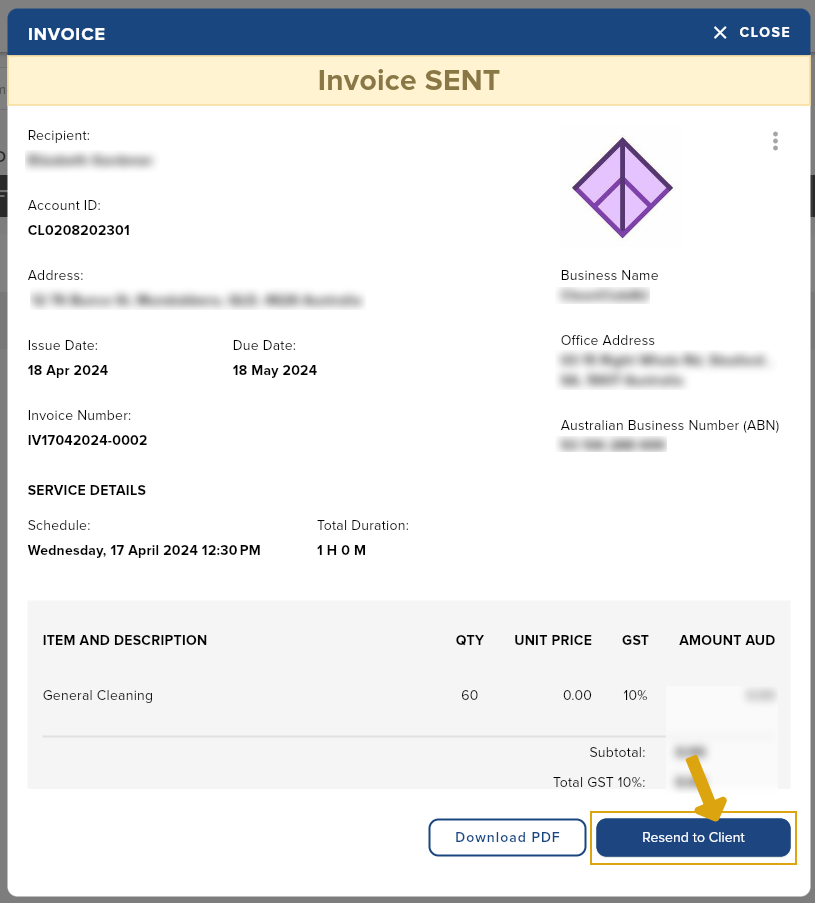
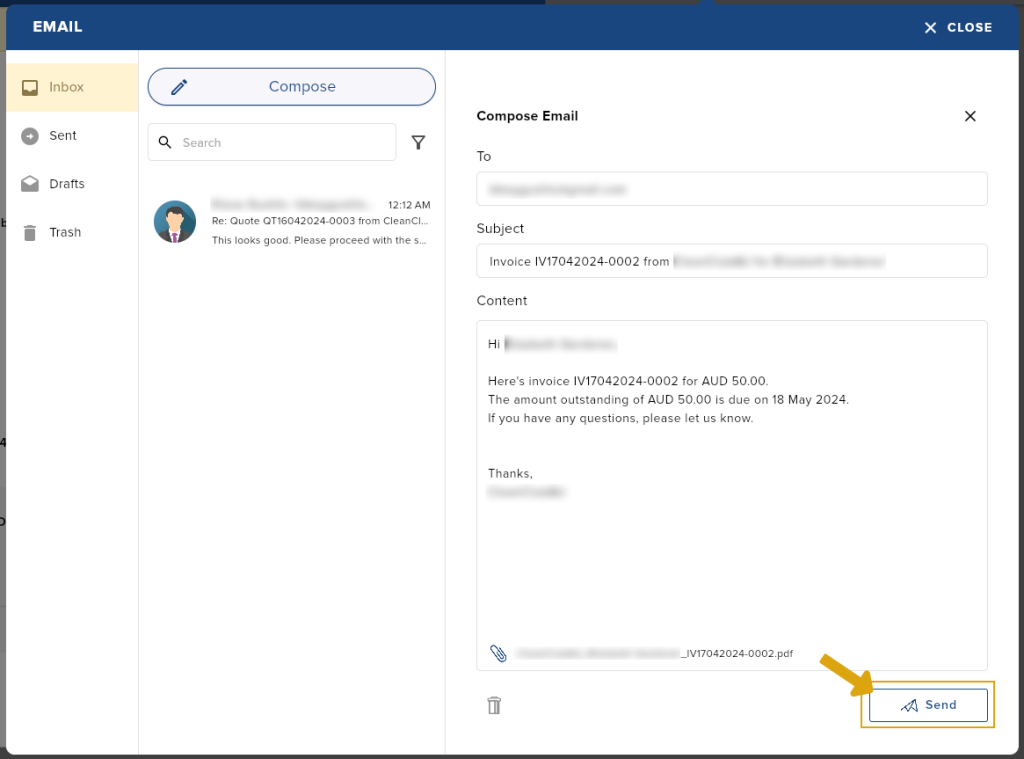
Marking an Invoice as Paid
- On the Sidebar menu, go to Finance.
- Click Invoices.
- Under Unpaid, select the invoice you want to mark as paid.
- Click the options icon and select Mark as Paid.
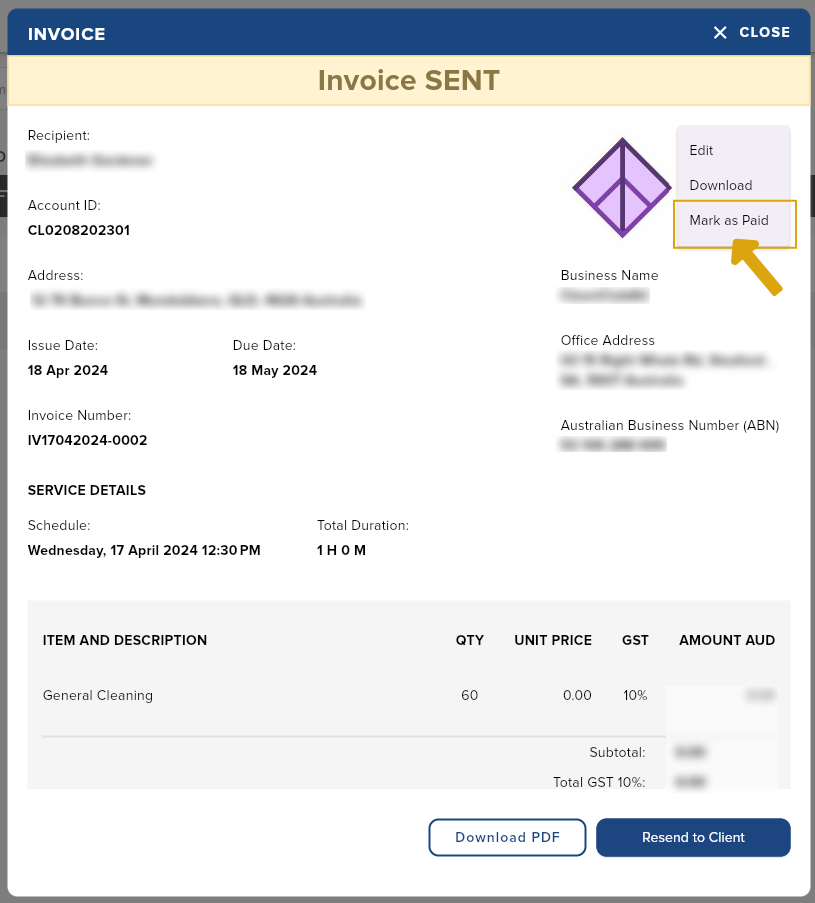

Writing off an overdue invoice
- On the Sidebar menu, go to Finance.
- Click Invoices.
- Under Unpaid, select the invoice you want to write off.
- Click the options icon and select Write off Invoice.
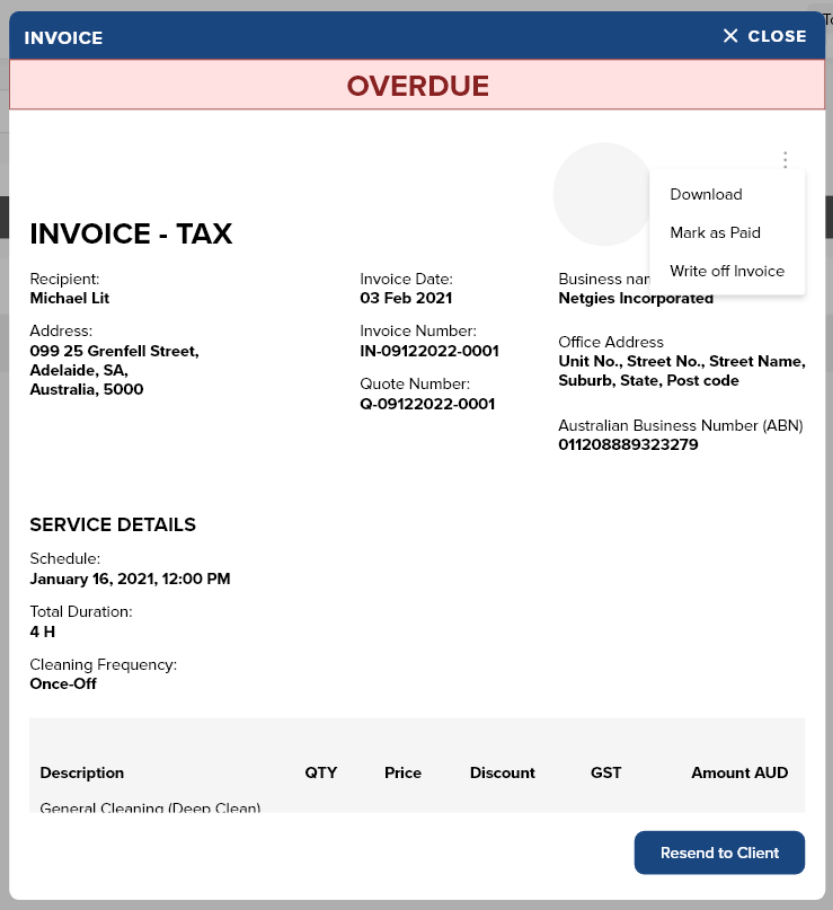
Downloading your invoices
May it be to keep a record in another location or if you prefer to send your quotes using your email, you may download the quote in PDF format. Here’s how:
- On the sidebar, go to Finance.
- Click Invoices.
- Select the invoice you want to download.
- Click the Download button at the bottom part of the invoice. This will open a preview of the pdf file. Click the share icon to save it to your device.