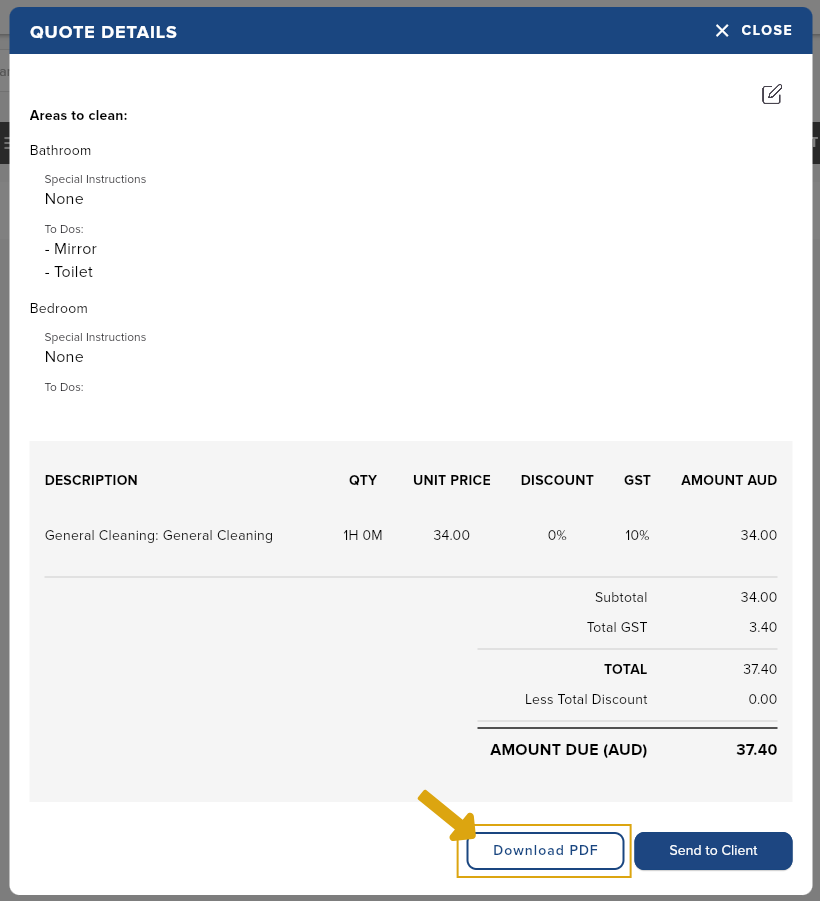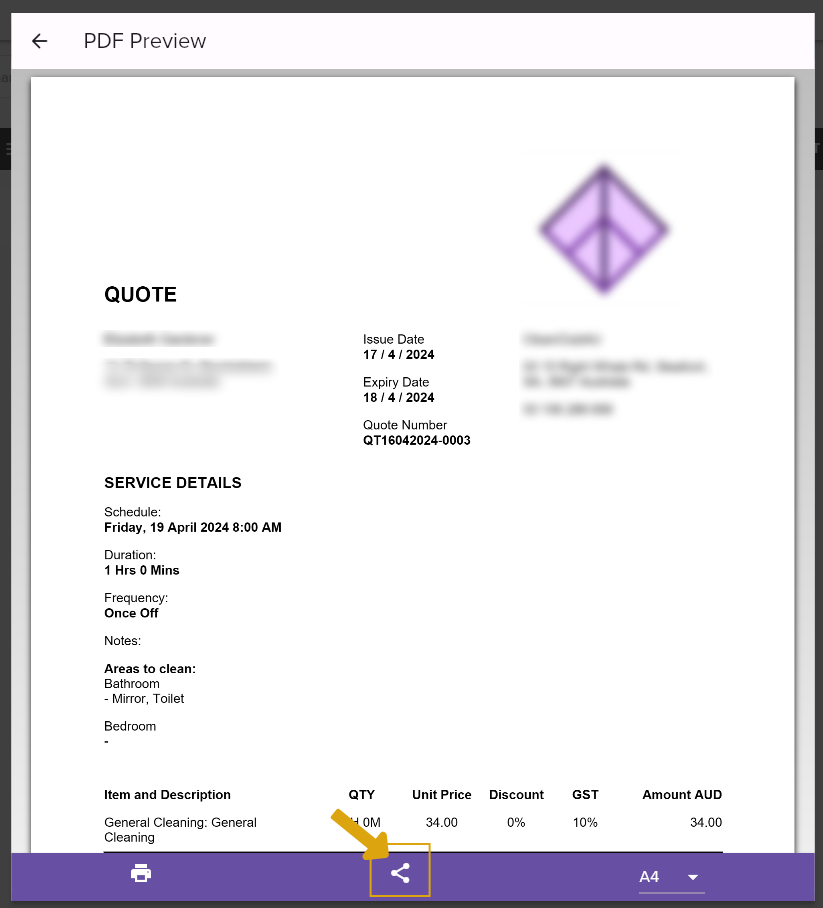Managing your quotes has never been easier! With this user-friendly menu, you can easily organize, send, and track all your quotes in one place. Say goodbye to the hassle of manually managing your quotes and let us help you streamline the process.
The quotes list holds all the created quotes waiting to get converted to a job card once approved.
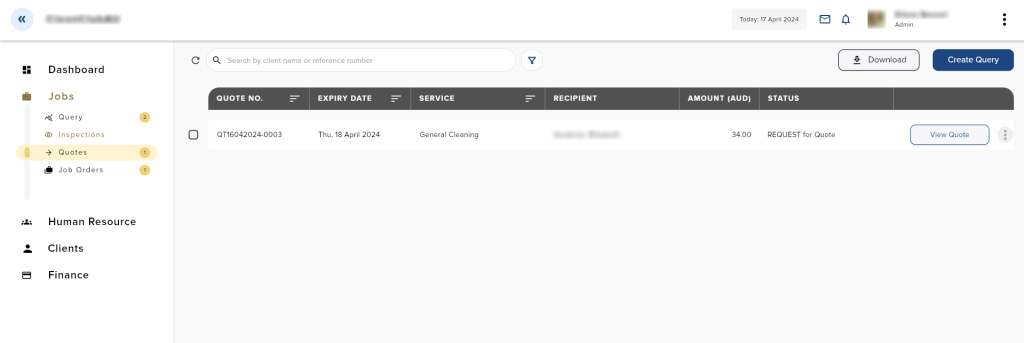
Quotes statuses
- Unsent
- Edit
- Download
- Send to Client
- Delete
- Waiting for Approval
- Edit
- Approve Quote
- Download
- Resend to Client
- Delete
- Approved
- Download
- Delete
- Expired – quotes stay in the Quotes list until deleted.
- Download
- Delete
Sending your Quotes to the client
There are 3 ways to send a quote to the client:
- On the Queries menu. See Queries
- On the Inspections menu when you generate a quote. See Inspections
- On the Quotes Menu.
- On the sidebar, click Jobs.
- Click Quotes.
- Click the Send to Client button at the bottom part of the quote. This will automatically open the Skrub Hub mail with a pre-filled template.
- (Optional) Edit the email template.
- Click the Send button to send the quote to the client through email.
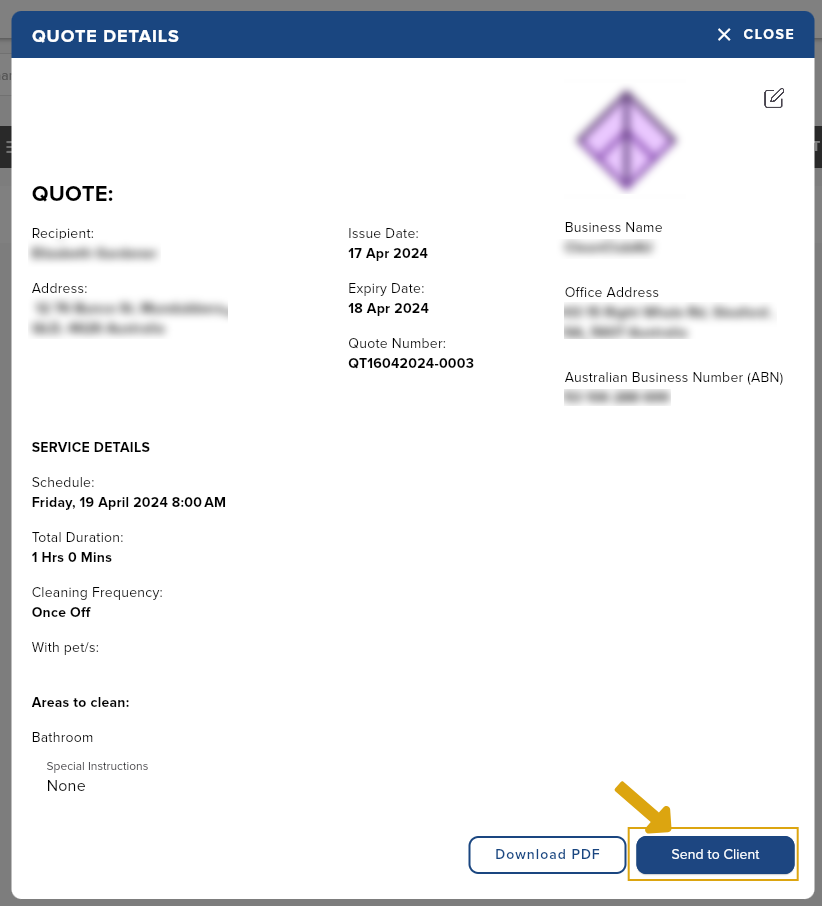
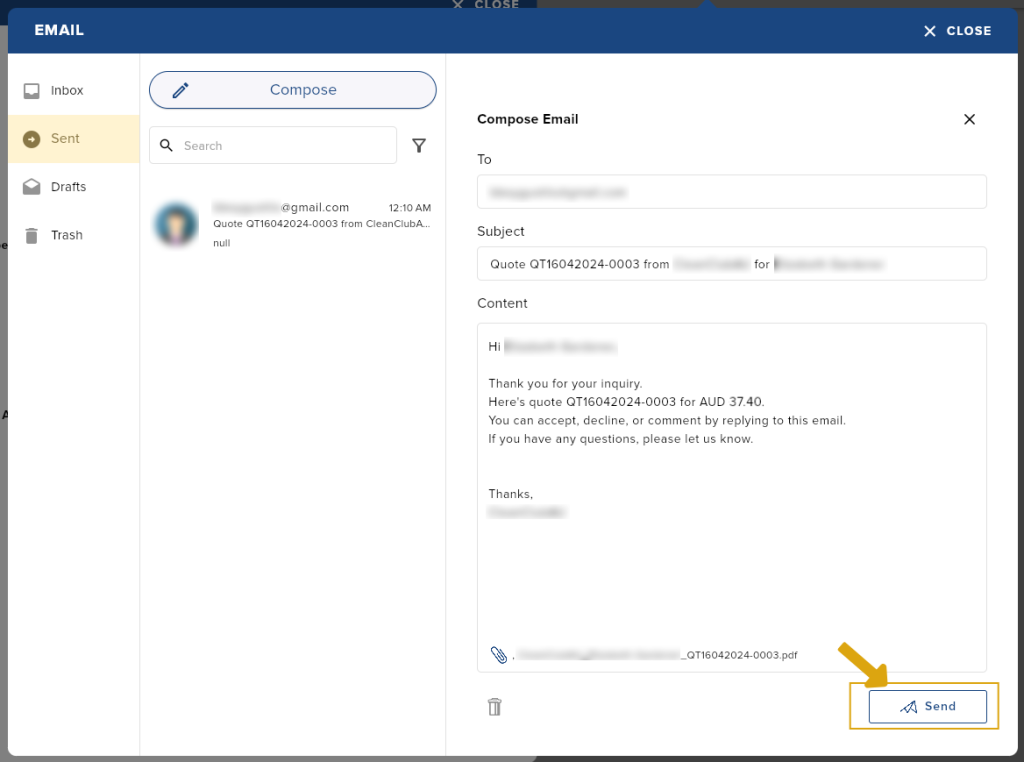
Editing your quote in the Quotes menu
You can only edit quotes with the following status: Unsent and Waiting for Approval.
There are 3 ways to edit a quote:
- On the Queries menu before sending to the client. See Queries
- On the Inspections menu before sending to the client. See Inspections
- On the Quotes Menu.
- On the sidebar, click Jobs.
- Click Quotes.
- Click the Edit icon at the upper-right part of the quote.
- Make changes.
- Click the Save button to save your edits.
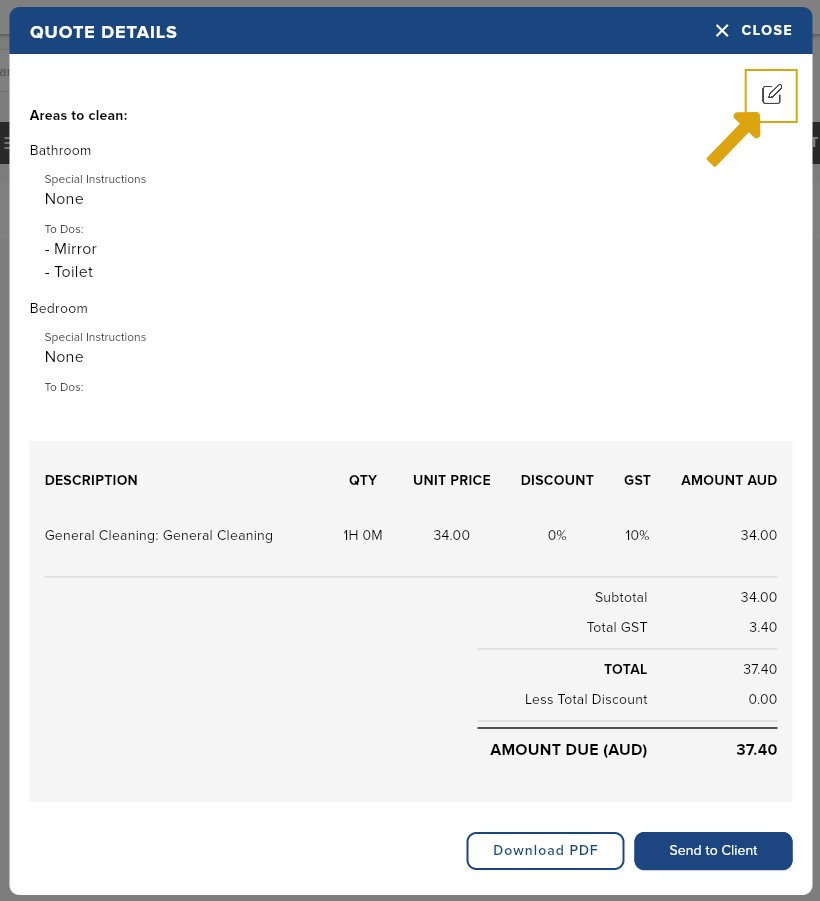
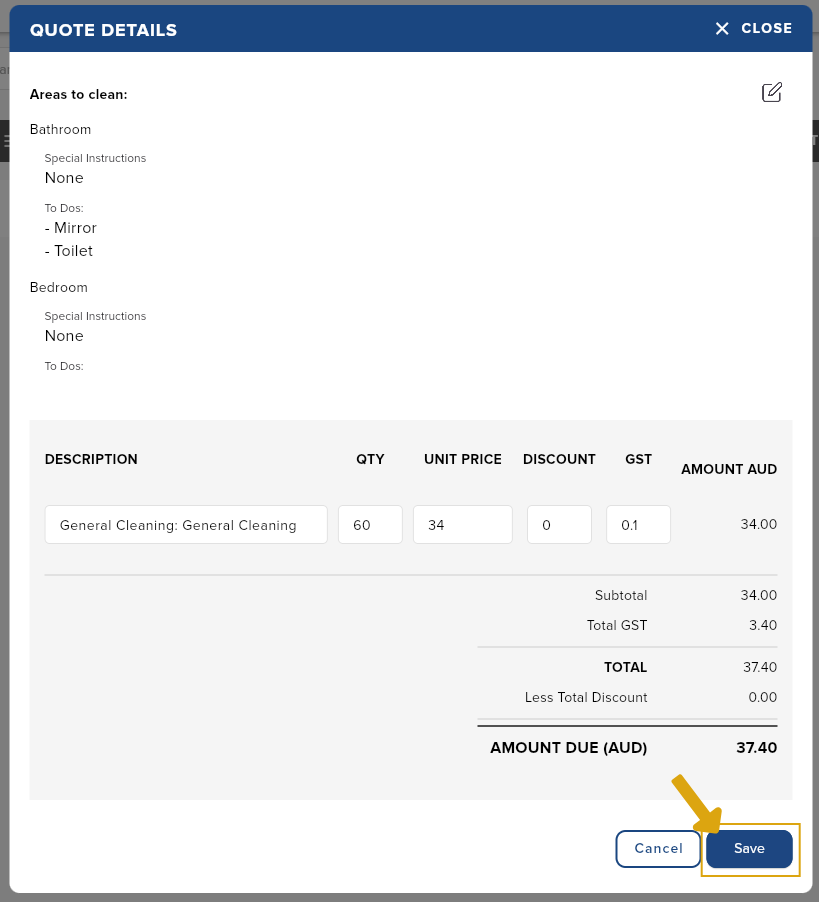
Downloading your quotes
If you prefer to send your quotes using your email, you may download the quote in PDF format. Here’s how:
- On the sidebar, click Jobs.
- Click Quotes.
- Click the Download button at the bottom part of the quote. This will open a preview of the pdf file. Click the share icon to save it to your device.