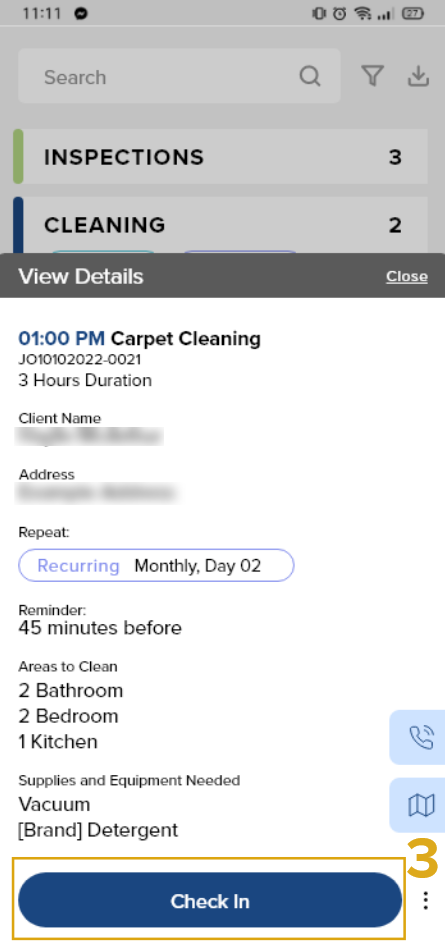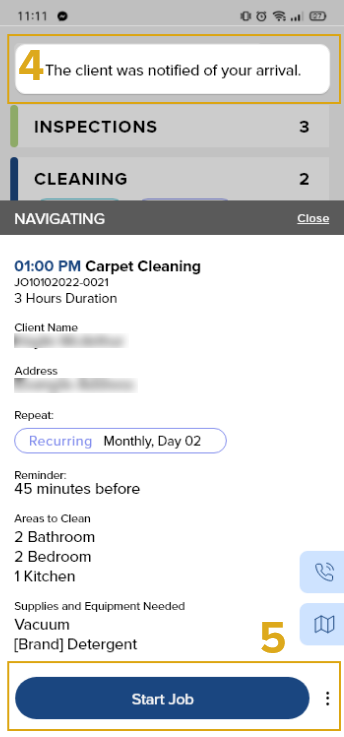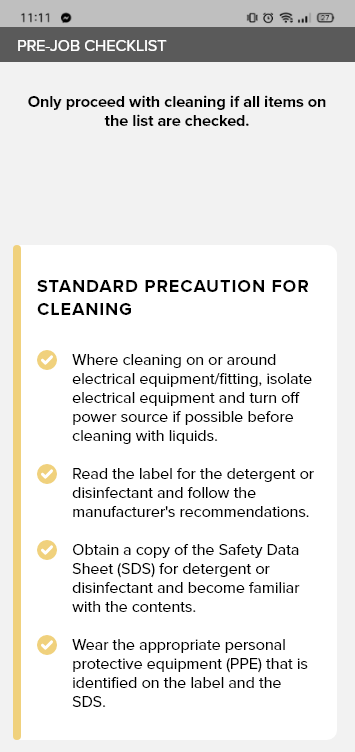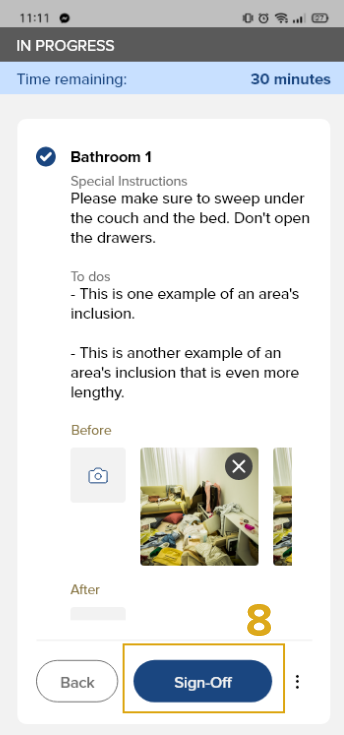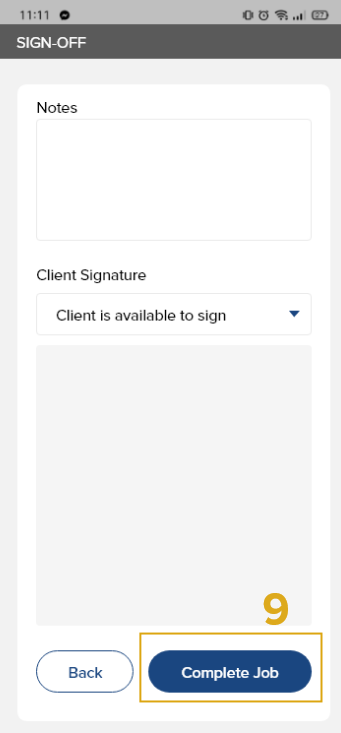The Jobs tab will be one of your most important and visited tabs. This is where all your assigned jobs are listed.
A. Inspections and Cleaning
Inspections and cleaning jobs have a similar process. Clients ask for inspection jobs if they want a more accurate quote. This is scheduled before the cleaning.
Inspections or cleaning jobs have the following stages:
- Query Stage – Jobs assigned to you during the business owner’s query creation. This assignment is not final and can still be removed. Ex. the client did not approve of the quote.
- In Progress – Jobs that have been started.
- Completed – Completed jobs.
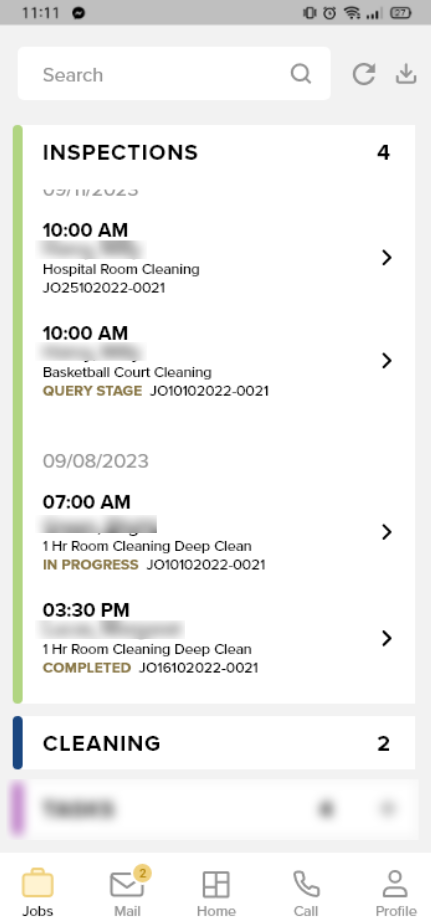
Note: Completed jobs will remain in the Jobs list only for 30 days. To view completed jobs for previous months or years, go to your Home and click on the date in the calendar.
Cleaning and inspection app flow:
- Tap the Jobs icon from the navigation bar.
- Open your cleaning or inspection job for today.
- Tap the Check-in button to start your location tracking in the BO Portal. This informs the Business Owner that you are headed to the client’s given address.
- Tap the I’m here button to notify the client that you have arrived.
- Tap the Start Job to start the area inspection or the cleaning.
- Complete the required pre-job checklist before you start the actual inspection or cleaning.
- In the in-progress stage, tick the areas that you complete until it’s all ticked and done.
- Tap the Sign-off button and have the client sign it after your work is checked. You may also leave notes for the job.
- Tap the Complete Job button to close the job and notify the business owner that the job has been completed.