In addition to phone calls, email serves as an alternative communication method with your company and colleagues.
Your mail has 3 folders:
- Inbox
- Sent
- Trash
To access these folders, Tap the menu on the upper left corner of the screen:
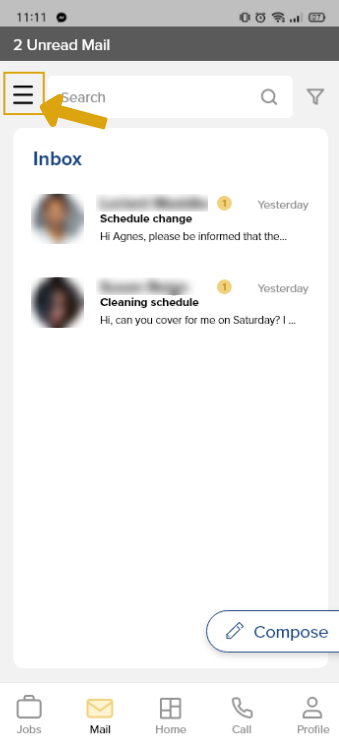
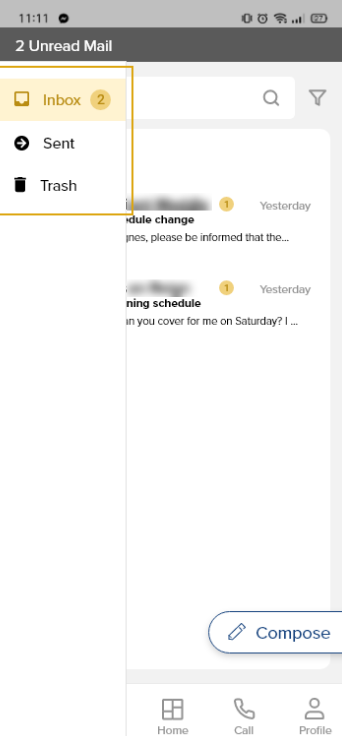
A. Compose
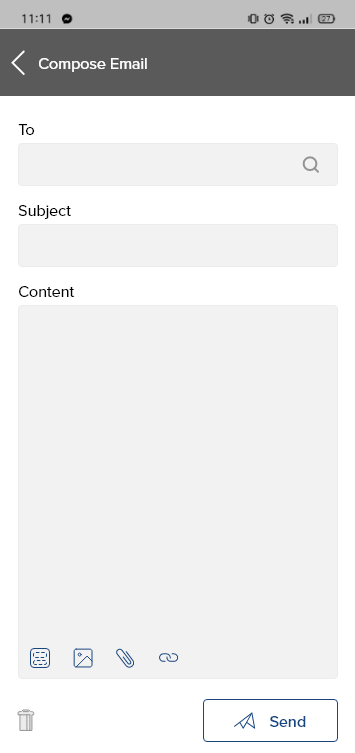
Steps:
- Tap the Mail icon from the navigation bar.
- Tap the compose button.
- Enter/search the recipient/s, subject, and the message.
- Tap the Send button.
B. Reply
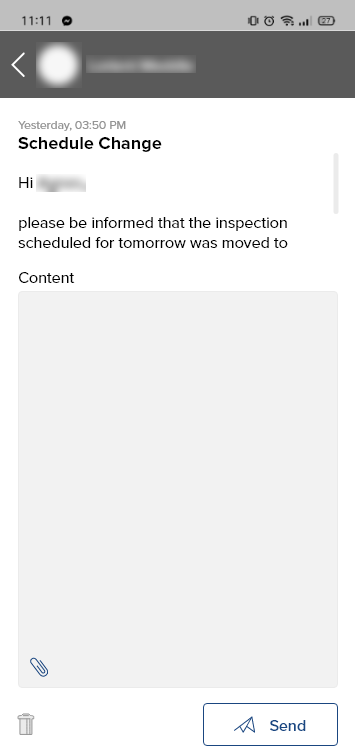
Steps:
- Tap the Mail icon from the navigation bar.
- Tap the menu icon, select Inbox.
- Select a message you want to reply to.
- Enter your message.
- Tap Send to send your reply to the recipient.
C. Forward
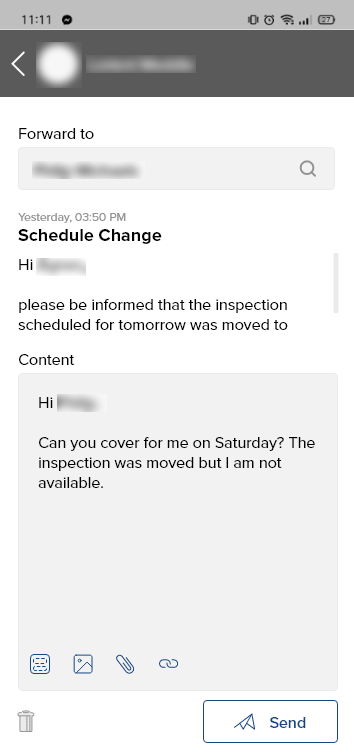
Steps:
- Tap the Mail icon from the navigation bar.
- Tap the menu icon, select Inbox.
- Select a message you want to forward.
- Search/Enter the recipients email address.
- Enter your message.
- Tap Send to forward to the recipient.
D. Delete
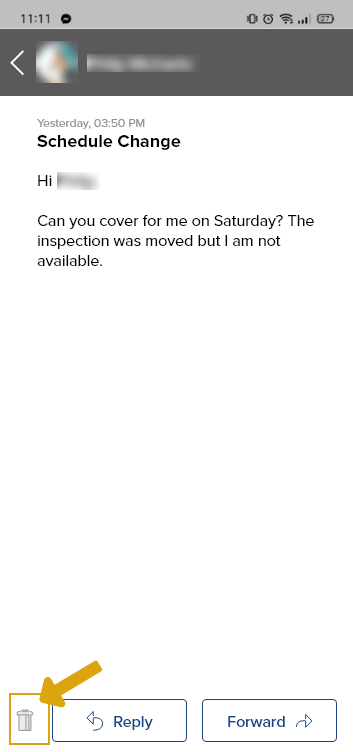
Steps:
- Tap the Mail icon from the navigation bar.
- Tap the menu icon, select Inbox.
- Select a message you want to delete.
- At the bottom of the message, tap the delete/trash icon.

You have 20 seconds to undo the deletion. All deleted messages are seen in the Trash folder.
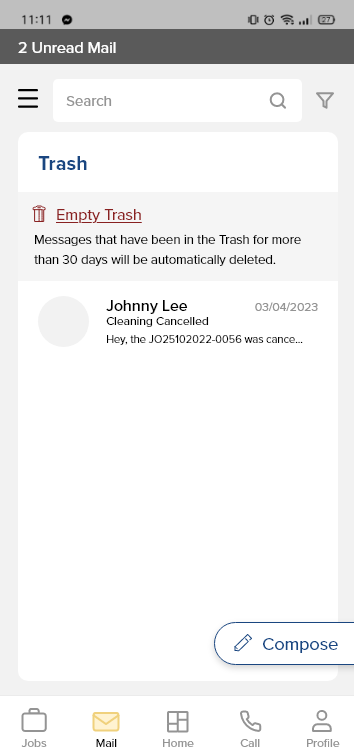
Steps:
- Tap the Mail icon from the navigation bar.
- Tap the menu icon, select Inbox.
- Select a message you want to delete.
- At the bottom of the message, tap the delete/trash icon.
- Deleted messages will stay in the trash for 30 days until it is deleted permanently.
- You may also delete the trash permanently without waiting for 30 days by tapping the Empty Trash button. There is no undo for this.