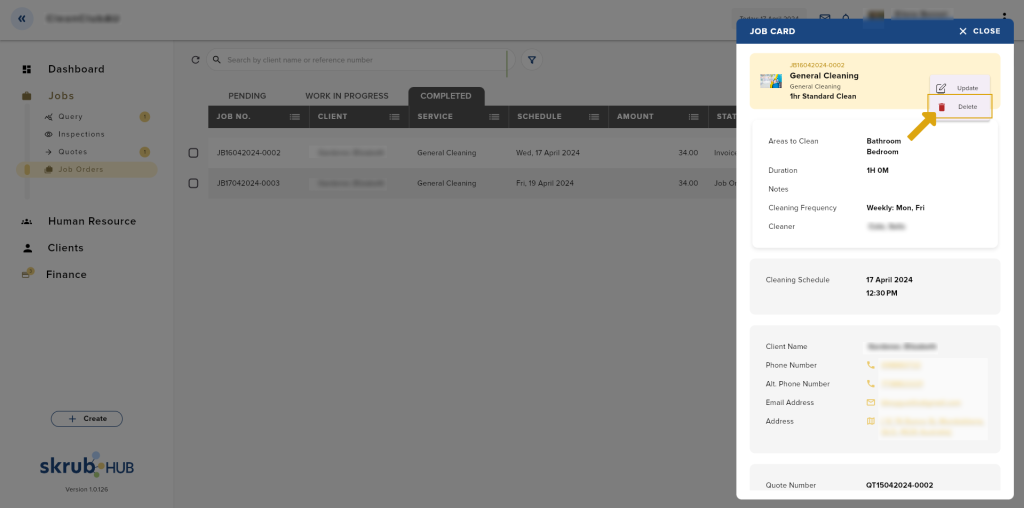Job orders are bookings. Once your client approves a quote, it will automatically convert to a job order card. The job order card will be sent to the assigned cleaner/s and your client.
The Job Orders list has 3 tabs to show your job order progress:
- Pending – This is where the newly converted job order card appears.
- Work In Progress – The job card transfers here when your cleaner/s starts the job.
- Completed – The job card transfers here when the client signs off and your cleaner marks the job as completed.

1) Pending
All newly converted Job Order cards stay here. Job Order cards are automatically generated once the client approves of the quote.
Cancelling a job order
There are 2 ways on how to cancel a job order:
- On the Job Orders list, using the options icon.
- If the Job Orders Details is open, click the options icon.
- On the Sidebar menu, go to Jobs.
- Click Job Orders.
- On the Job Orders list, select a job order you want to cancel.
- You may choose either of the two ways of cancelling mentioned above.
- Once you click the options icon, choose Delete.
- Click OK to confirm cancellation.
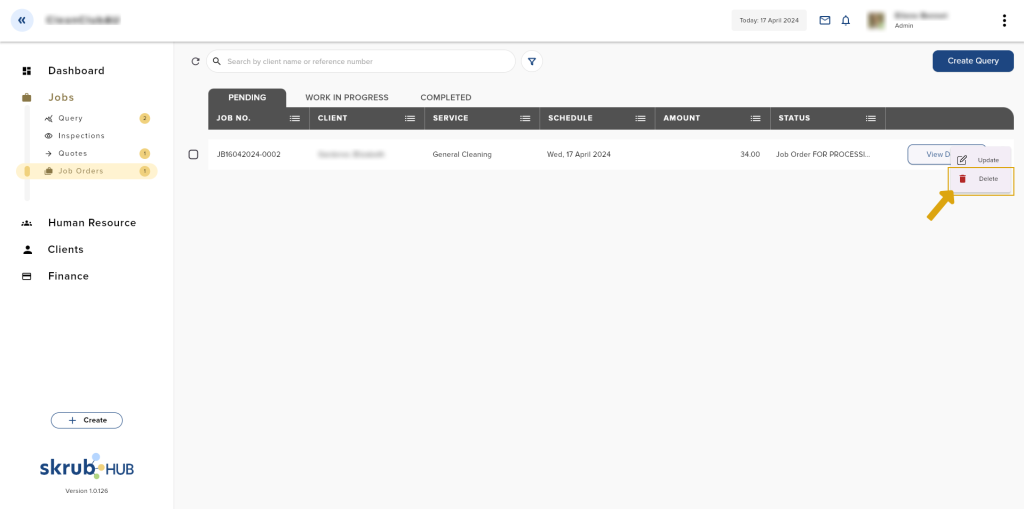
2) Work In Progress
When a job order is started, it will transfer from pending to this tab, Work In Progress.
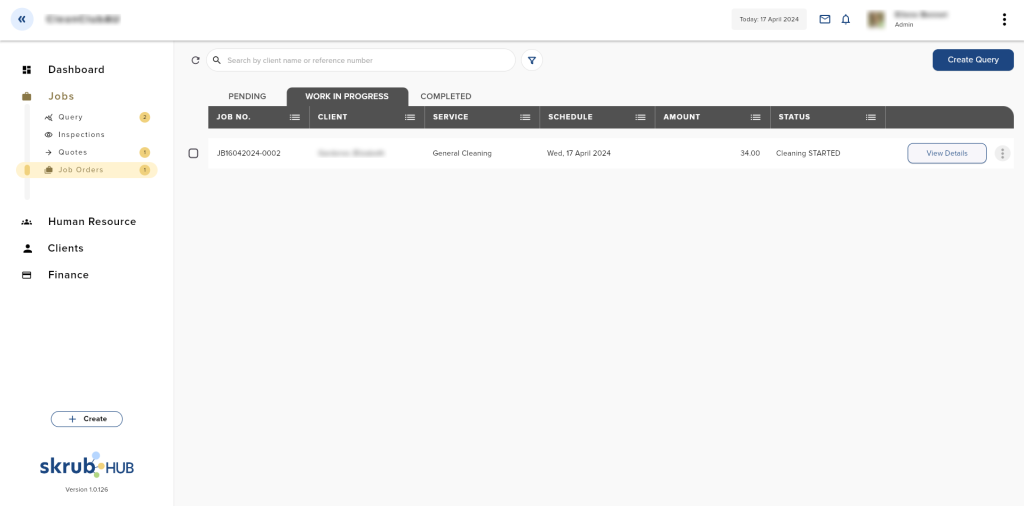
3) Completed
Completed job orders will stay here until archived.
Generating an Invoice
There are 2 ways on how to generate an invoice:
- On the Job Orders list, click the Generate Invoice button of a job order card.
- If the Job Orders Details is open, click the Generate Invoice button at the bottom of the card.
- On the Sidebar menu, go to Jobs.
- Click Job Orders.
- Go to the Completed tab.
- You may choose either of the two ways of generating an invoice that is mentioned above.
- Once you click the Generate Invoice button, you will see an invoice preview. You can choose to edit it before sending it to the client.
- Click Send to Client to send the quote to the client thru email.
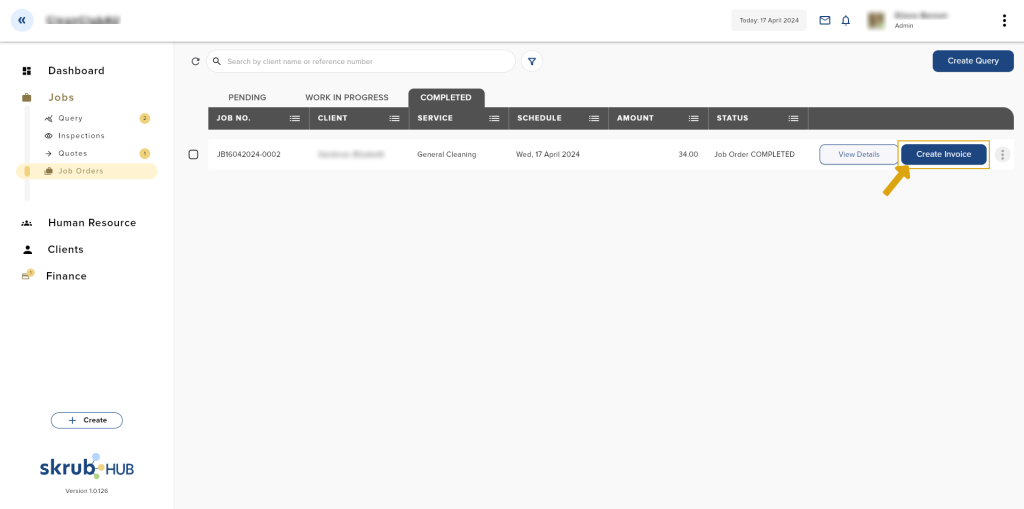
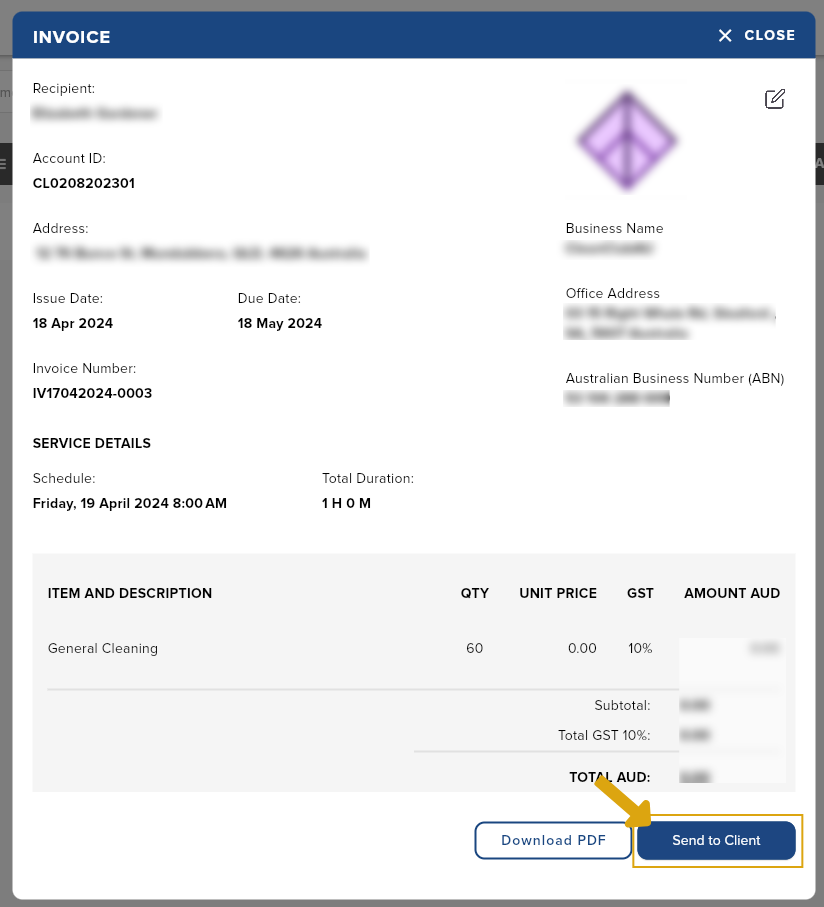
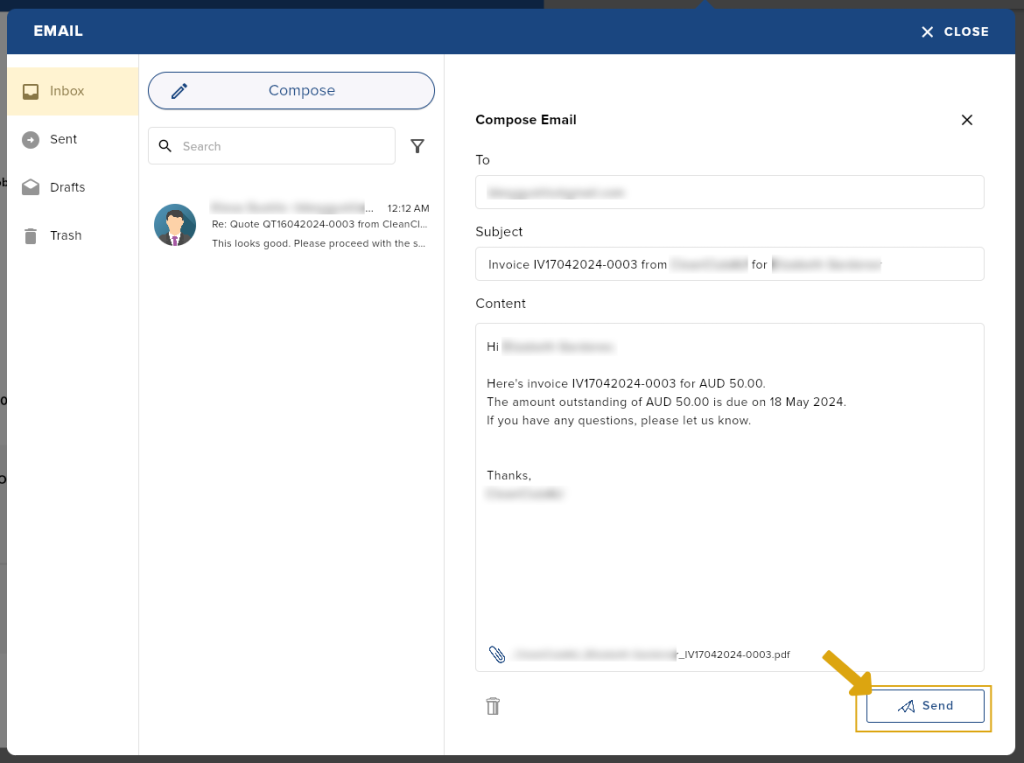
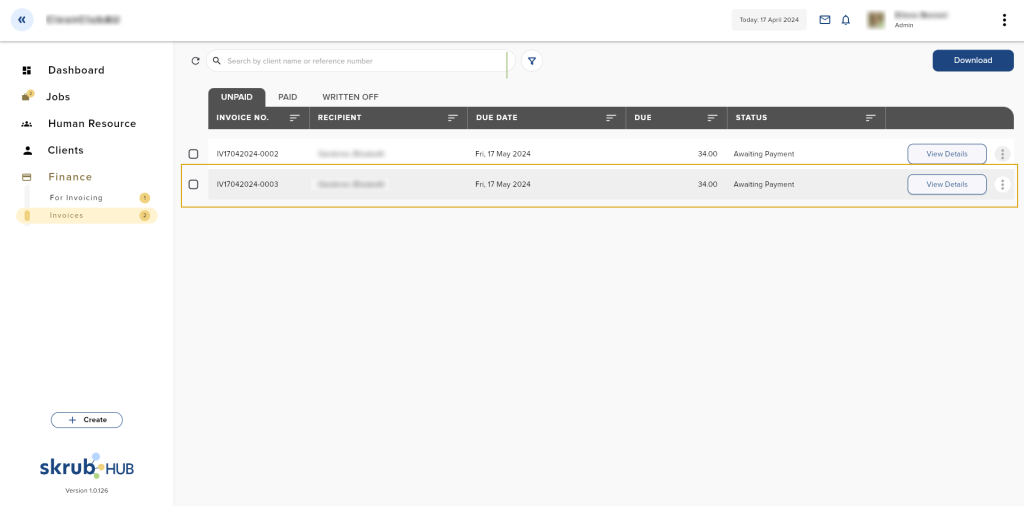
Archiving a Job
Archiving a job will remove the job card from the Completed tab.
There are 2 ways on how to mark a job order as completed:
- On the Job Orders list, using the options icon.
- If the Job Orders Details is open, click the options icon.
- On the Sidebar menu, go to Jobs.
- Click Job Orders.
- Go to the Completed tab.
- You may choose either of the two ways of archiving a job that is mentioned above.
- Once you click the options icon, choose Delete.
- Click OK to confirm.