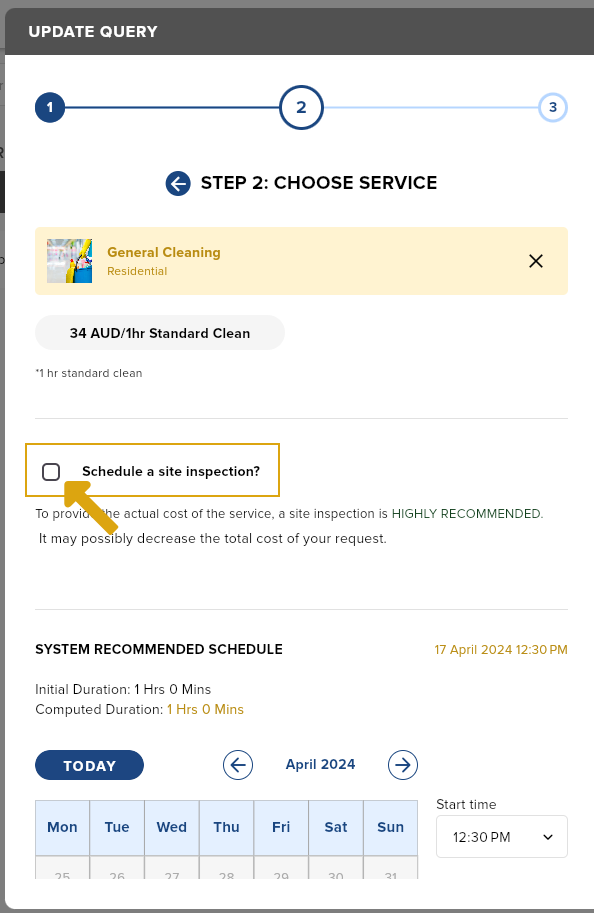Updating a job order/cleaning schedule
There are 2 ways to update a job order:
- On the Job Orders list, using the options icon.
- If the Job Order Details is open, click the options icon.
- On the Sidebar menu, go to Jobs.
- Click Job Orders.
- On the Job Orders list, select a job order card you want to reschedule.
- You may choose either of the two ways of rescheduling mentioned above.
- Once you click the options icon, choose Update.
- Choose a different schedule.
- Click Submit to save the new schedule.
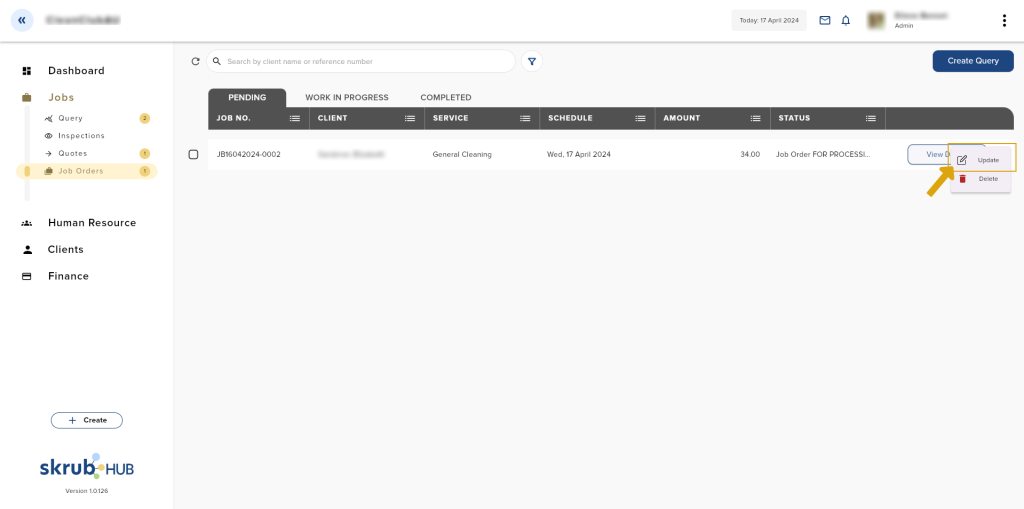
Scheduling an inspection after a job order card is created
Inspections are usually created before a job order card. Below are the steps to create an inspection after a job order card has already been created. Note that you can schedule an inspection only if the cleaning job has not started, preferably two days before the scheduled cleaning.
- On the Sidebar menu, go to Jobs.
- Click Job Orders.
- On the Job Orders list, select a job order card you want to have an inspection first.
- Once you click the options icon, choose Update.
- Scroll down until you see the Schedule an Inspection tick box.
- Choose a schedule (date and time) and assign an inspector.
- Click Submit to save your changes.